If you can't remember your security questions or your expired password, follow these steps to reset your password. This will affect every college resource that uses a password (like PrideNET) and those that use SSO (Single Sign On) like Zoom, GMail, Brightspace, ADP, etc.
- Go to https://password.springfield.edu
- Click the option Forgot Password?/Unlock Account
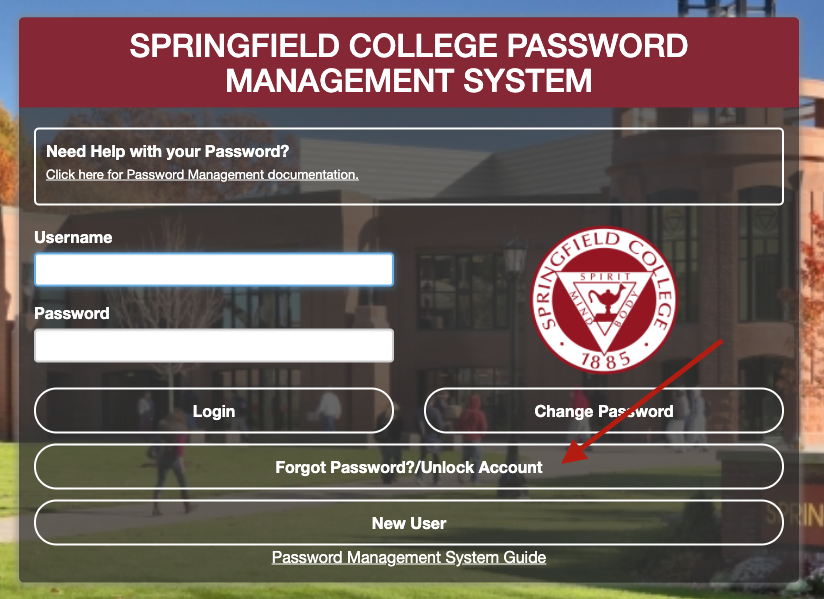
- Enter your username and click Continue.
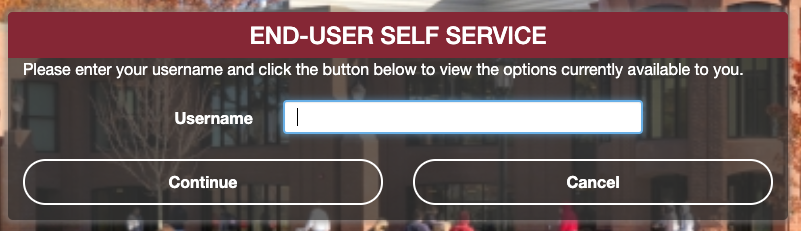
- Select the option Reset Forgotten Password, and click Continue.
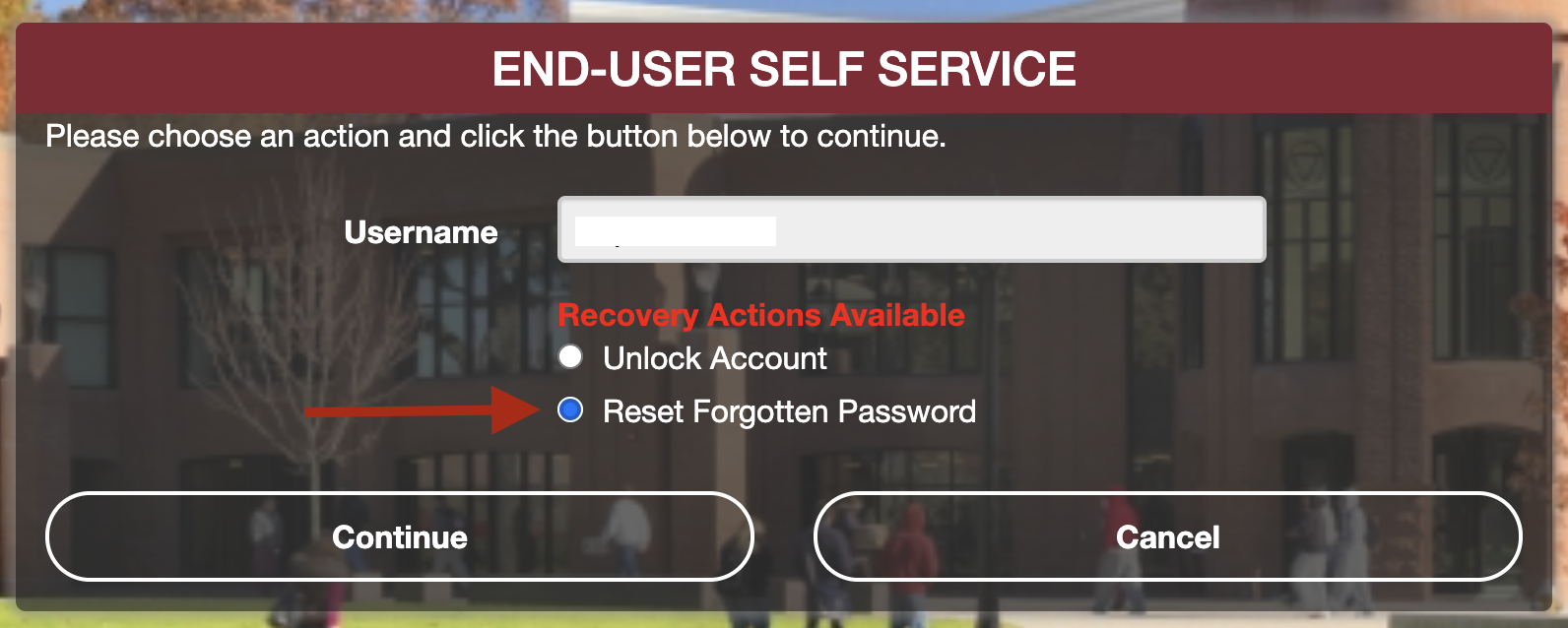
- Select the option One Time Passcode, and click Continue.
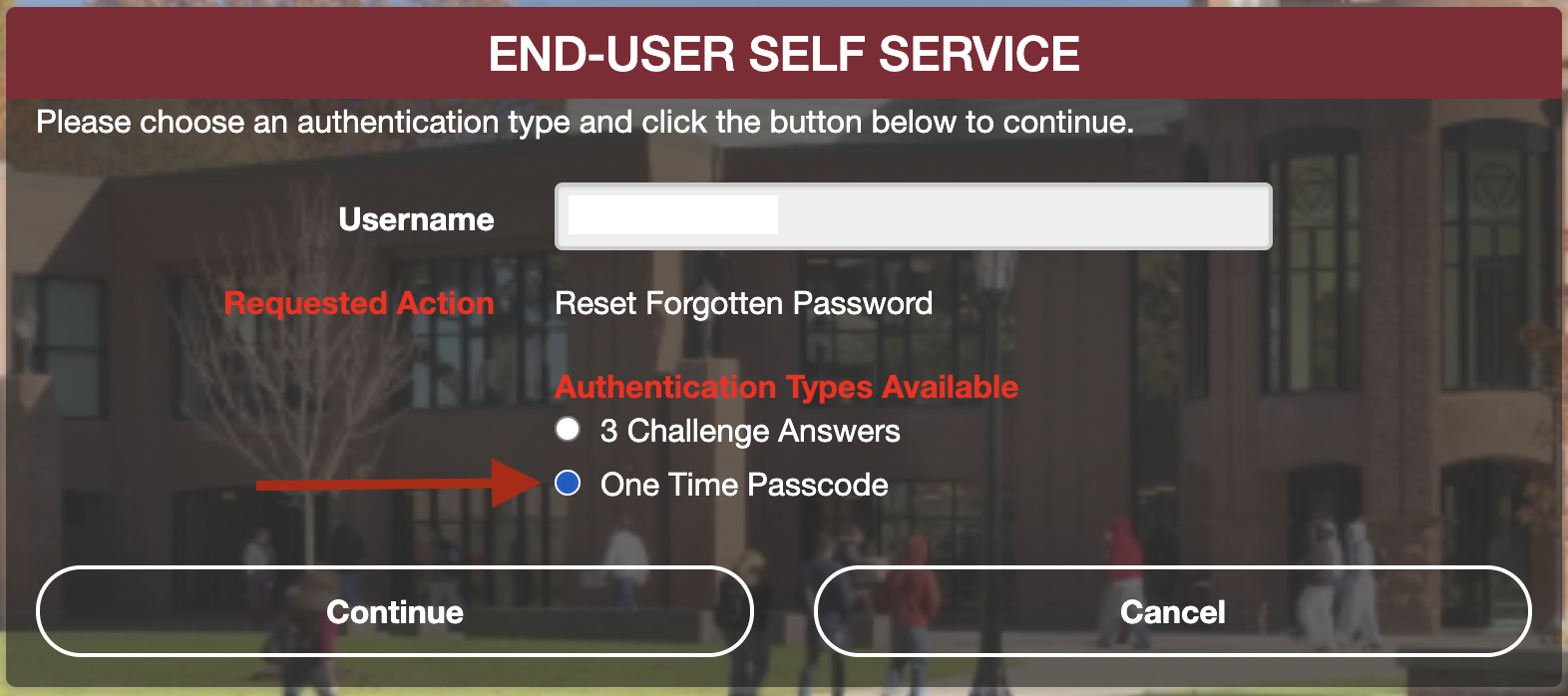
- Check if the last four digits are from your phone number. If it is not, it says “Call TSC," or you don't receive a text message with the 9-digit code. Call the TSC at (413) 748-4872.
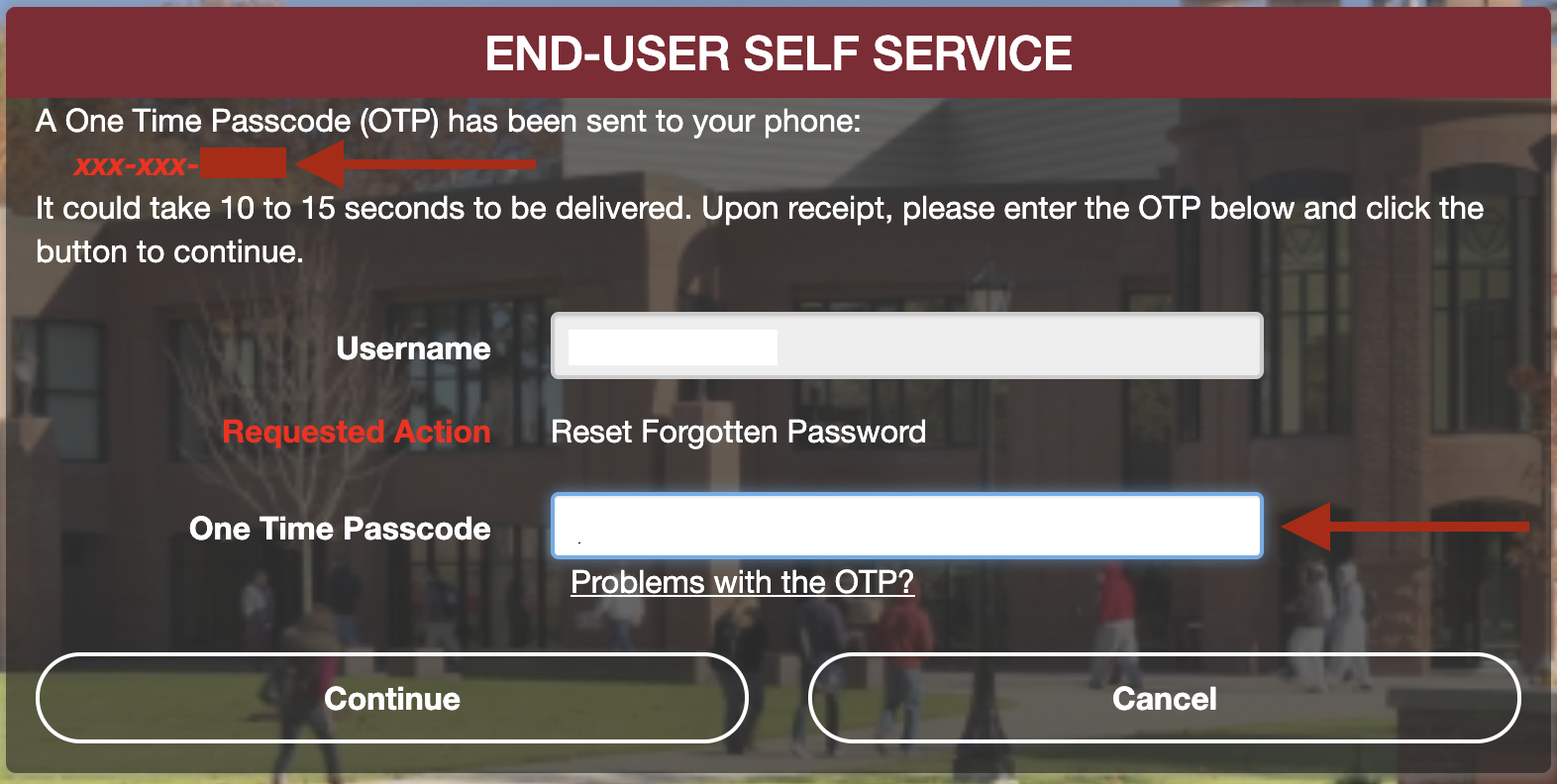
- Make sure you see two check marks on your account. If you only see one, the password won't work to login into your email.
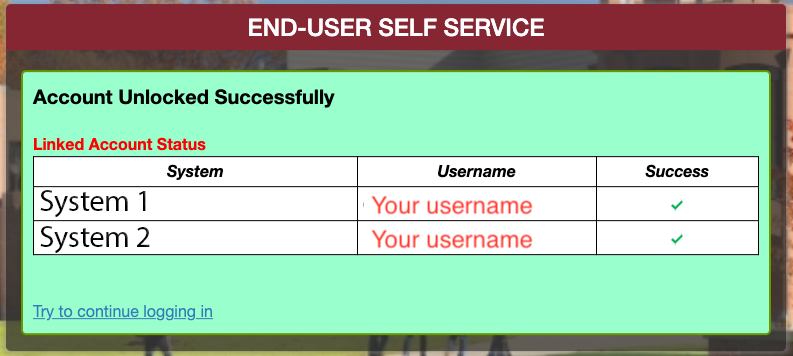
- Once you've reset your password, you can reset your Challenge Questions and Answers if you forgot them.