To activate your Springfield College PrideNET account, please follow the instructions in this document and visit https://password.springfield.edu. Your username should have been emailed to you. Please have it handy and be ready to answer a couple of questions to identify you to our system.
-
As a new user, you will select “New User” below.
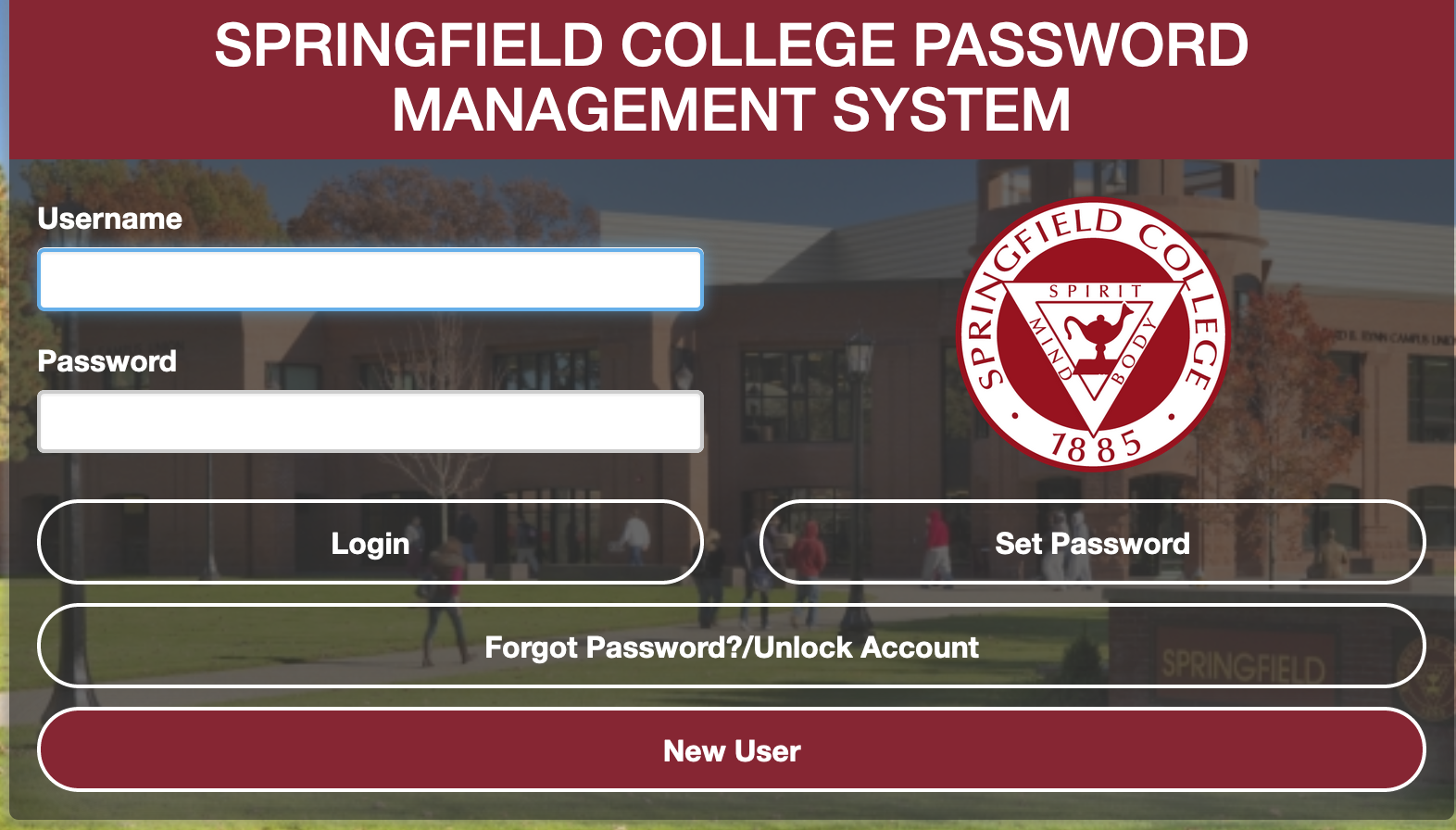
-
On the next screen, enter the username you were emailed by Springfield College, and click Continue.
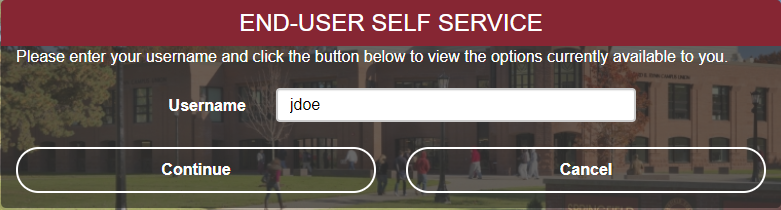
-
The next screen will give you the option of entering 2 Challenge Answers in order to claim your Springfield College account. Select 2 Challenge Answers and click Continue.
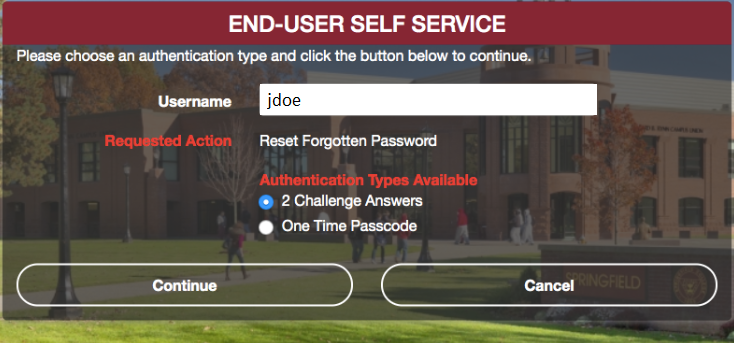
-
The next screen will ask you to fill in your personal information. Answer both questions and click Continue

-
Once you are identified on the system you will set your own password using the rules displayed. Enter your new password and confirm it and click Continue.
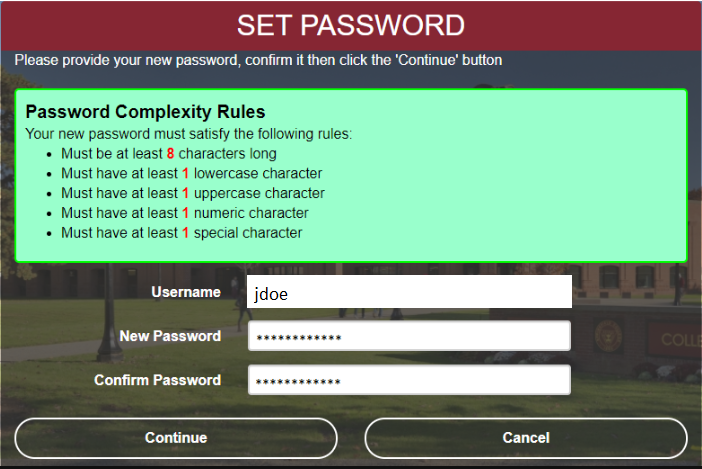
-
When successful, you should see the message below. Click the link to Try to continue logging in.
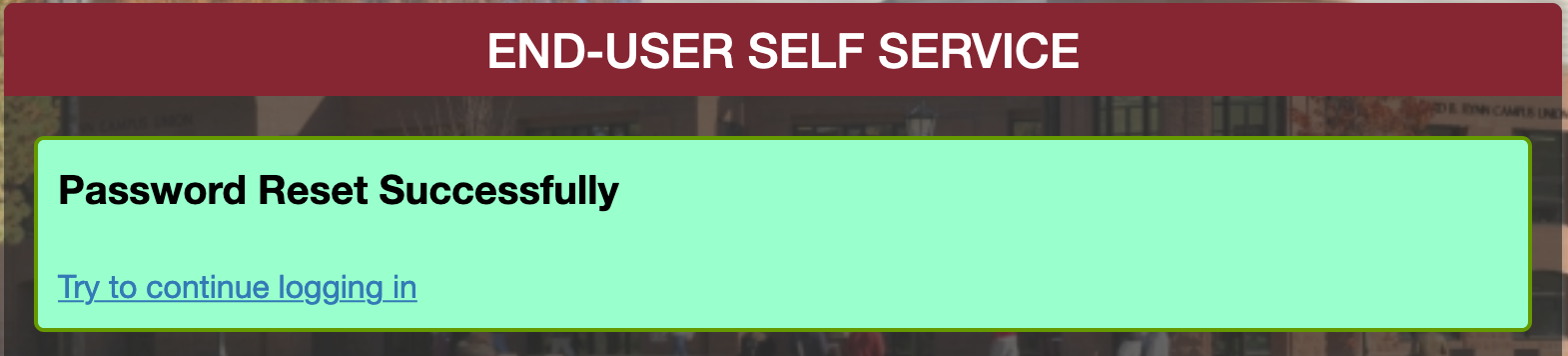
-
After testing your login, the next screen will ask you to set up your own challenge questions and answers, and a method to help you recover your password in the future should you ever forget it.
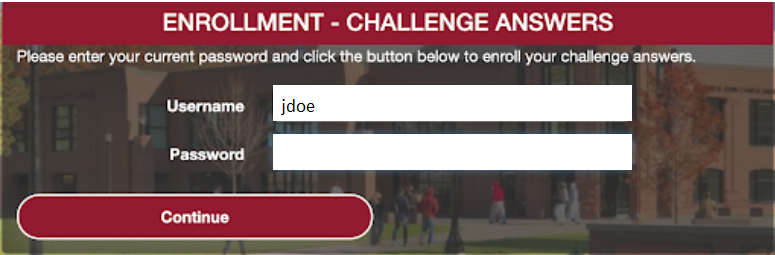
-
There are 10 questions that you can choose from when you click on the down arrow key on the right hand side. Please select and answer your 3 recovery security questions and click Continue.
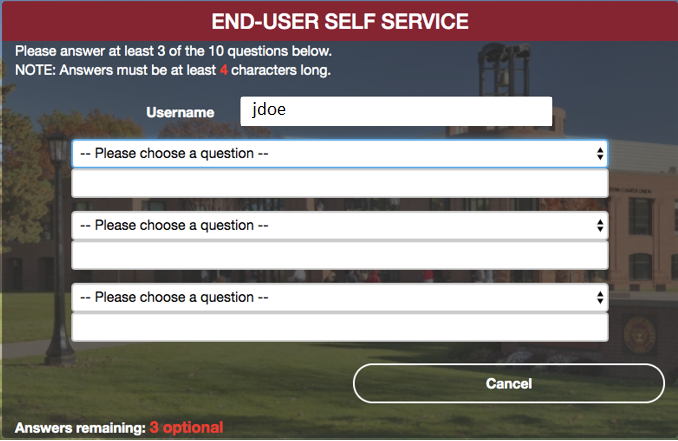
-
When successful you should see this message below. Try your login again and continue.
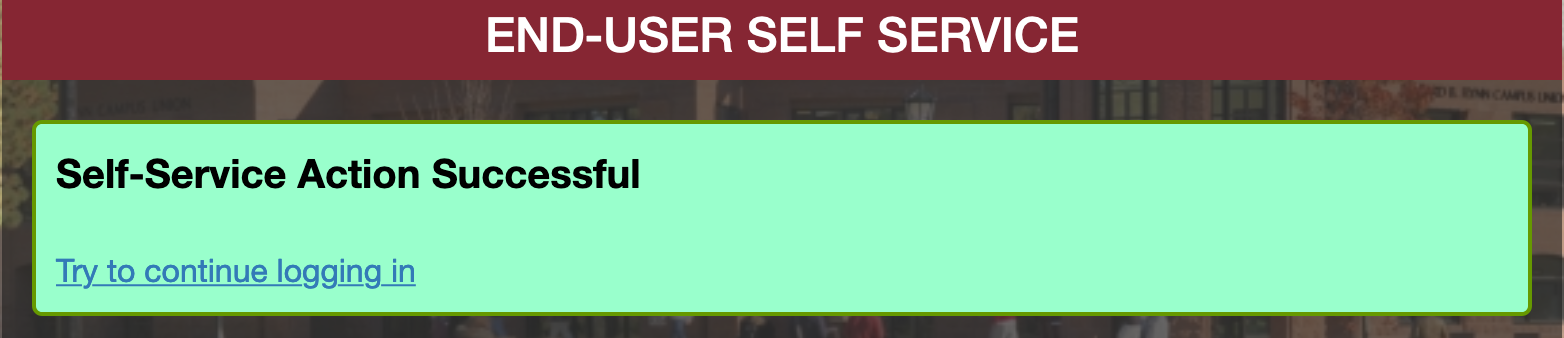
-
Next, you must enroll yourself in a method so you can receive a one-time passcode on a personal device or account that you control. You must select either a personal mobile phone number, or a personal email address (your Springfield College email address will not work) and then click Continue.
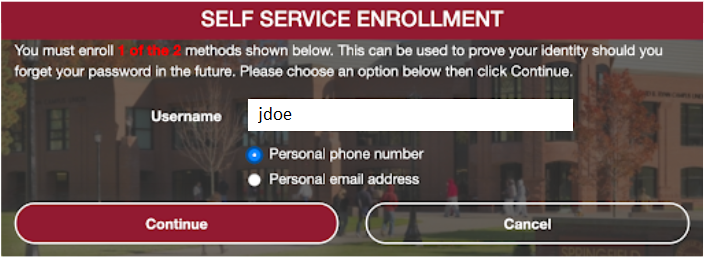
-
If you selected Personal phone number, follow the instructions below. The default phone carrier is Verizon. Make sure to select your correct phone carrier. Click Continue when you are done filling out your information.
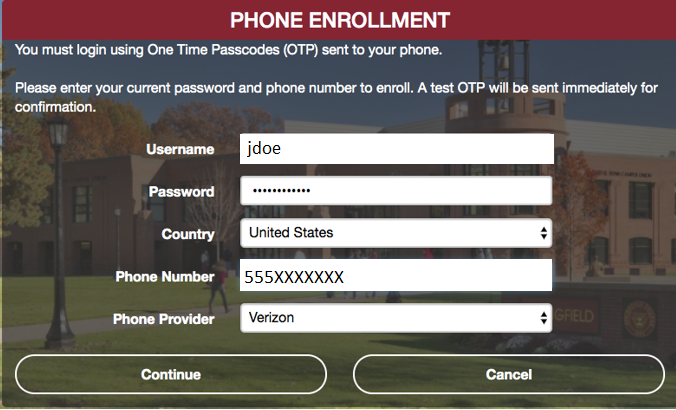
-
When you receive the text to your phone (or an email to your personal email), enter the one time passcode you received to confirm that you control it and click Continue.
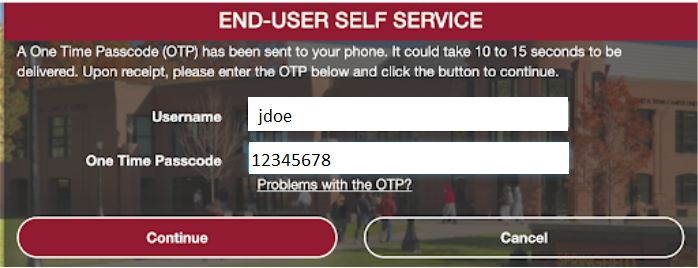
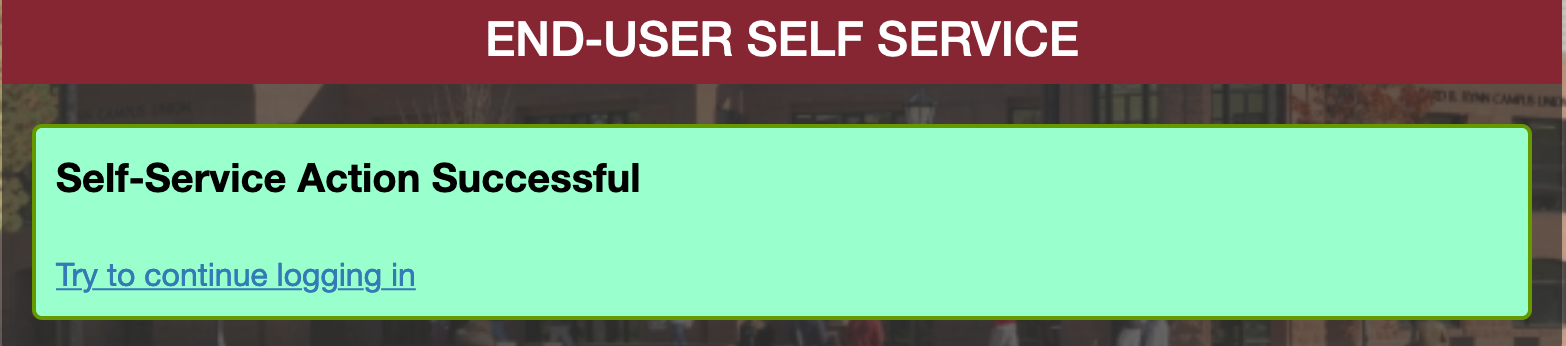
-
Continue to Pridenet: https://pridenet.springfield.edu/
That’s it! You are all done. And once again Welcome to Springfield College and thank you for completing this process!