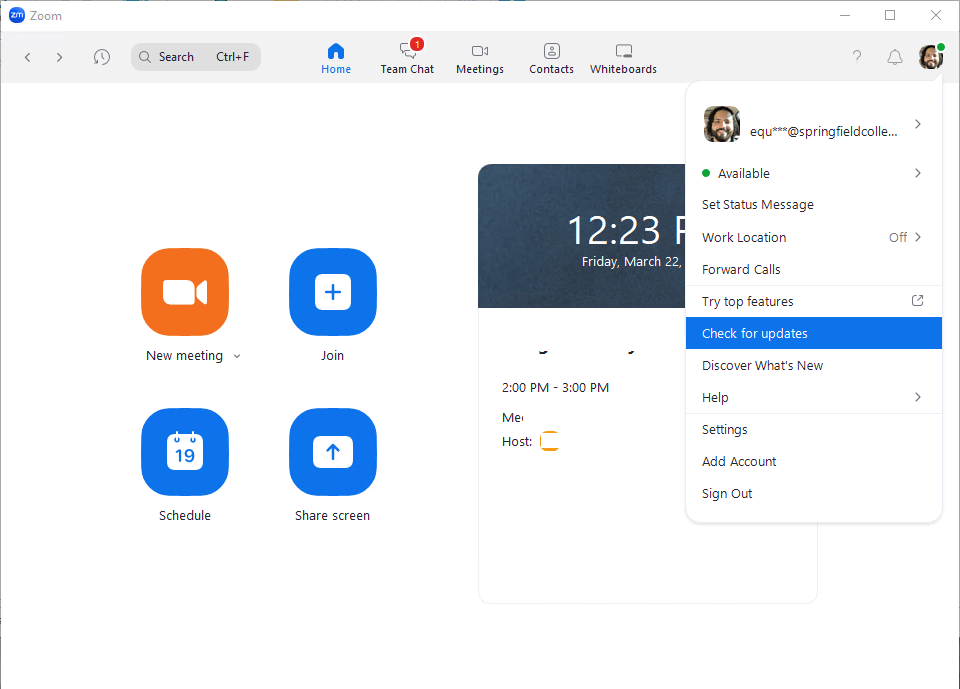Title: Zoom Software Quarterly Lifecycle Policy
As of November 2022, Zoom will enforce a new minimum version every 3 months. This means that if your Zoom app has an old version of Zoom, it will stop working. The specific version of Zoom that will stop working can be found in this link: https://support.zoom.com/hc/en/article?id=zm_kb&sysparm_article=KB0061130
We advise that you keep the zoom app on the latest version available. We will explain below how to check your zoom version and how to update. If you are having issues updating zoom, reach out to the TSC.
Check application version on macOS.
First, open the Zoom app. If you are not logged in, you will see the version of Zoom at the bottom of the window. Look for the “zoom.us” button located at the top banner of your computer. Then select “About Zoom”. You will see a page that indicates the version.
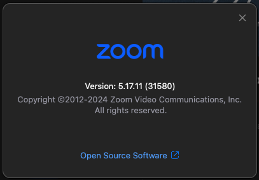
Check the application version on Windows.
First open the Zoom app. If you are not logged in, you will see the version of Zoom at the bottom of the window. If you already logged in, click on your profile picture located at the top right corner of the app. Click on “Help” then “About Zoom.”
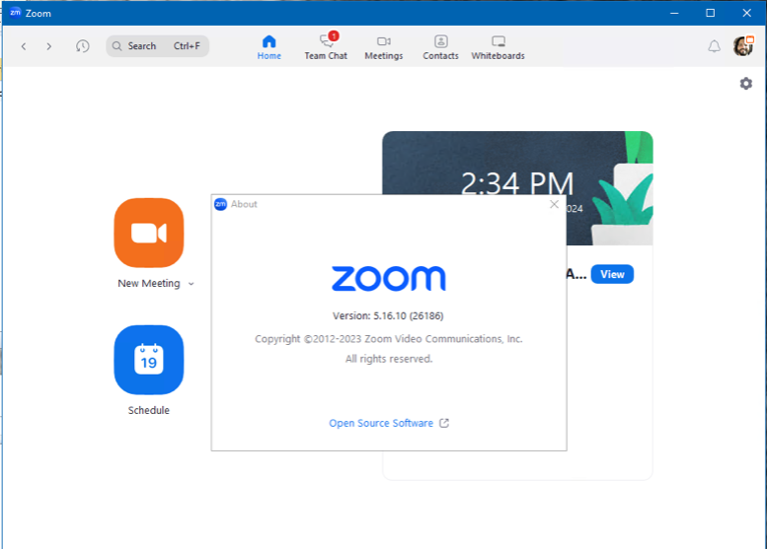
How to update Zoom.
Both Mac and Windows updates the app the same way. First click on your profile picture on the top right corner of the Zoom app window. Then, you should see the button “Check for Updates”. Once the app check for updates, press the button “Install” and Zoom will close to update. Once it’s back, it will have the lates update available. If the option is not available, there is a chance that the device is manage by an organization and they manage the app updates. If you have a Springfield College Managed Device, contact the TSC for help getting Zoom updates.