Why do we need to Clear Cache and Cookies?
Clearing the cache and cookies from your web browser is a critical troubleshooting step for resolving internet browsing issues, such as errors on websites like Banner. The cache stores parts of web pages to make them load faster on future visits. However, when a website updates, the cached data might not match the new content, leading to problems like incorrect page loading or outdated information being displayed. Cookies, which track your website visits, can also cause similar issues. By clearing your cache and cookies, you give your browser a clean slate, removing any old or conflicting data. This ensures you are viewing the most current version of websites, free from errors caused by mismatches between cached content and the site's current state. Essentially, this process helps ensure that browsing problems you're experiencing are not due to outdated information stored by your browser, making it a fundamental step in internet troubleshooting.
-
Go to the top right corner of your browser and click on the 3 dots
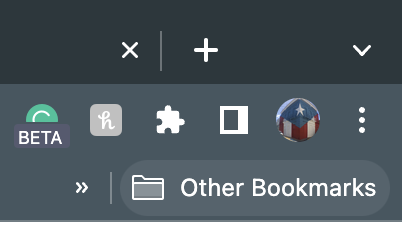
-
Select “Settings”.
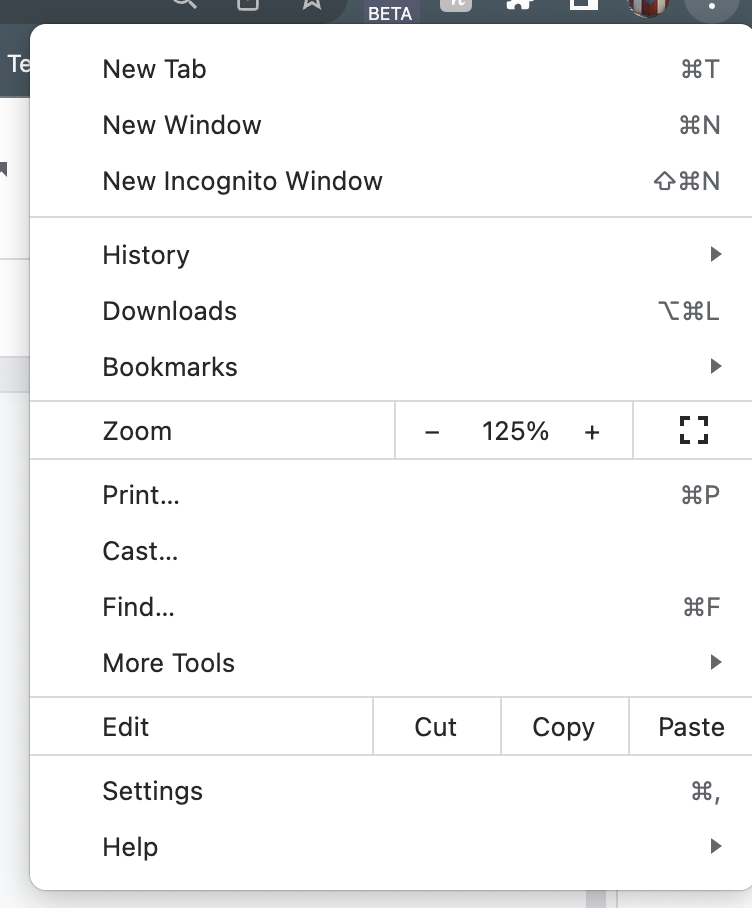
-
Go to “Security and Privacy”
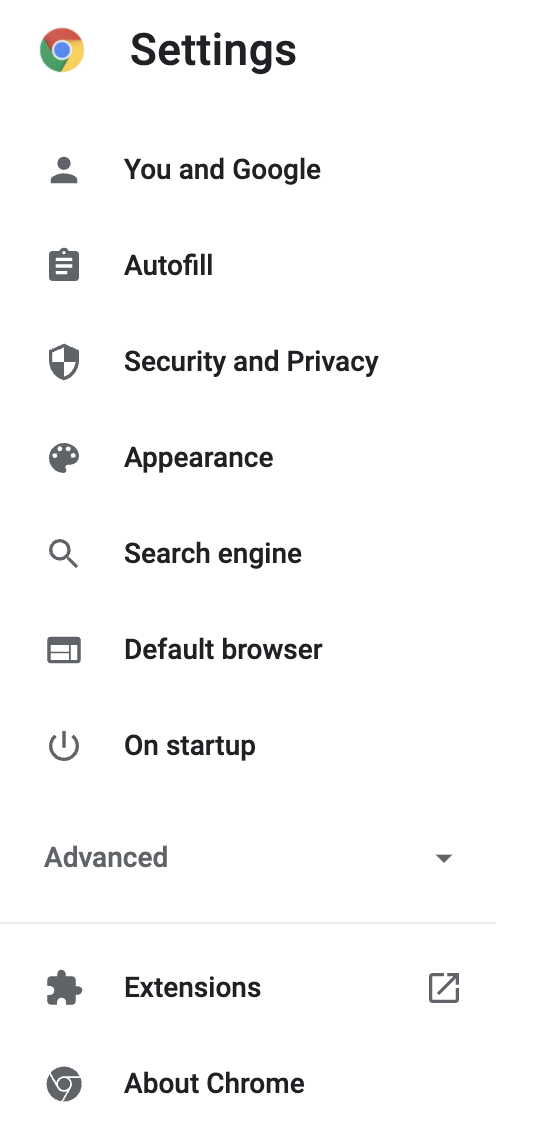
-
Click on “Clear browsing data
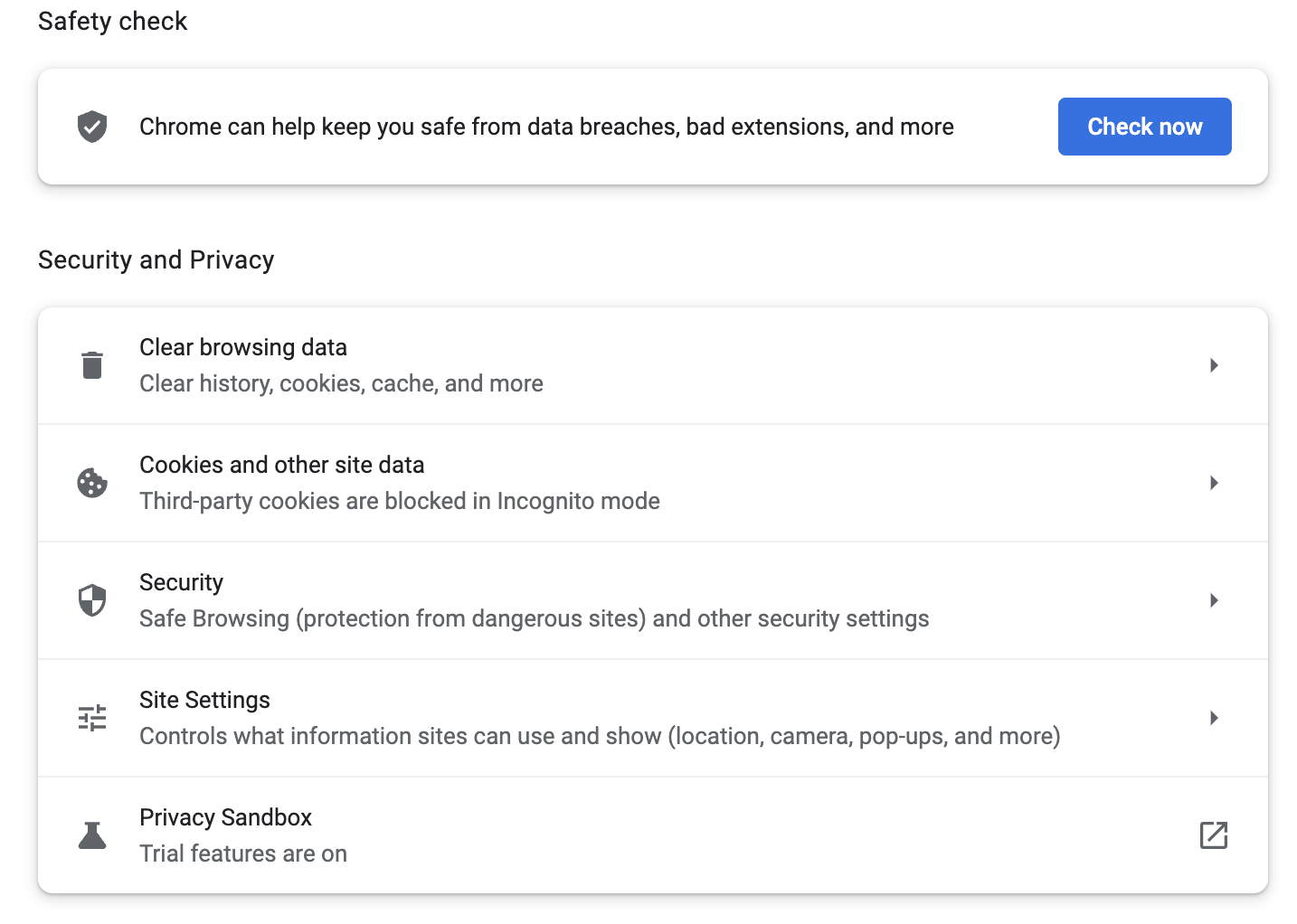
-
On this page, make sure that Time range is set to “All time” then click on “Clear data”
